You can issue refunds through Smokeball Payments. To do so:
- Navigate to the Accounts view.
- Select Payments.
-
Open the transaction you need to refund.
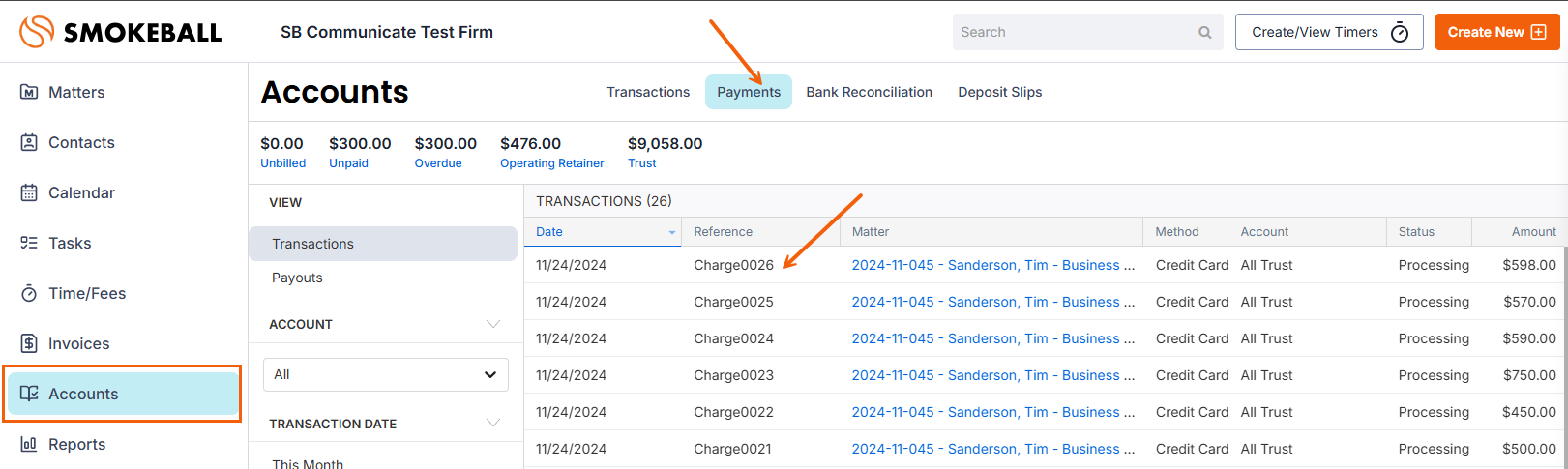
- Select Go to Refund.
-
You will be taken to the Smokeball Payments Dashboard (powered by Feewise). Click on the transaction in the table and select Refund request on the right-hand side of the screen.
-
Confirm the details of the refund request in the next screen.
- Choose to refund the full or partial amount of the transaction
- Choose the Reason for refund
- If you chose "Other", add notes in the Notes section
- Enter your name to Authorise the refund
- Select Request Refund. A refund request will be sent to the payment processor. Refunds typically take at least 8 business days to complete.
Important note: Requesting a refund is not the same as reversing or deleting a transaction in Smokeball. Learn more about reversing or deleting a transaction.
