Learn how to add and edit staff and users in your Smokeball firm.
To begin, select your plan:
How to access staff and user settings
-
From the Smokeball home screen, select the gear icon on the top-right corner.
-
Select Staff & Users from the left panel.
Add a new user
- Select Add New under the Staff & Users section.
- Enter your new staff member’s information. The minimum requirement is to enter their name and email address.
-
Select Enable Smokeball Access for this user.
Important Note: The new user will receive an email with instructions to set up their password after you select Enable Smokeball Access for this user. The email address entered in Step #2 will serve as the staff member’s Smokeball username.
-
You can also set their default hourly rate and settings here from the Billing tab at the top of the window:
- Select Save once done, then select Yes when you’re asked to confirm adding the new user.
Important Note: If you add a new Smokeball user which exceeds the number of users allocated to your firm, this user slot will be charged to your firm until the end of your contract.
Recommended information to enter for each staff user
Smokeball will pick up the following information from the staff member’s details when populating fields in places such as precedents and letter signatures:
- Name: Enter the full legal name as this will populate the signing fields in documents
- Initials: This shows up in matters to show who has completed certain tasks
- Contact Details: This will populate in relevant precedents and containers
- Role: Enter the role that displays under the user’s name when signing
- Attorney number(s): This will populate the practicing certificate number fields
Edit an existing user
Double-clicking on a user's name will open the Edit Staff Member window for you to make any changes. Remember to select Save to reflect their changes in Smokeball.
Remove staff or user access from Smokeball
You can revoke access to staff and users who have left the firm by marking them as Former Staff on their details card.
Video guide
Next Steps
Your new staff can login to Smokeball for the first time by:
- Opening Smokeball.
- Entering their username.
- The user will then need to enter the password they created after receiving their set-up email.
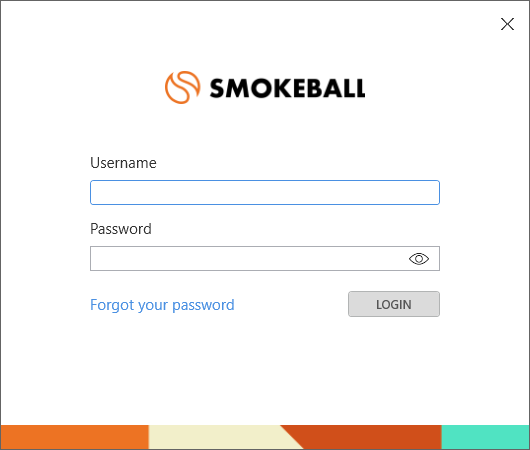
Smokeball Bill
Important Note
You must be a firm owner to create a new user in Smokeball Bill.
Staff & Users in Firm Settings allow you to add new users and edit the information of existing users in Smokeball Bill.
Staff & Users Overview
- Click the gear icon in the lower left of Smokeball and select Firm Settings.
- Under Staff & Users, select Add Staff/User and enter details.
- Fill out the staff member's details and make sure you provide an email address.
- Once you enter the details, click Save.
- The user will receive an automated email to create a password for Smokeball Bill.
- To edit an existing staff's details, click the appropriate row.
- Each user has additional billing settings.
- At a minimum, make sure to enter in an hourly rate and timekeeper classification code.
- If you need to remove a staff member, toggle on the Is a Former Staff Member option and click Save.
- Note: It is better to add a new user than to edit/change the information of a former staff member.
Smokeball Boost
Important Note
You must be a firm owner to create a new user in Smokeball Boost.
Staff & Users in Firm Settings allow you to add new users and edit the information of existing users in Smokeball Boost.
Staff & Users Overview
- Click the gear icon in the lower left of Smokeball and select Firm Settings.
- Under Staff & Users, select Add Staff/User and enter details.
- Fill out the staff member's details and make sure you provide an email address.
- Once you enter the details, click Save.
- The user will receive an automated email to create a password for Smokeball Bill.
- To edit an existing staff's details, click the appropriate row.
- Each user has additional billing settings.
- At a minimum, make sure to enter in an hourly rate and timekeeper classification code.
- If you need to remove a staff member, toggle on the Is a Former Staff Member option and click Save.
- Note: It is better to add a new user than to edit/change the information of a former staff member.
