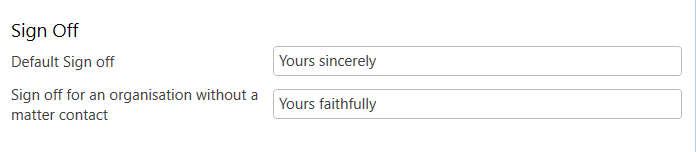Automation settings are located in the Smokeball Settings menu and hold various settings to do with automation within Smokeball. Learn more about what each setting does below.
To access Automation Settings:
- Open the Smokeball desktop app and select the Settings (gear) icon on the top-right corner.

- The Smokeball Settings window will open. Select Automation Settings from the left menu.
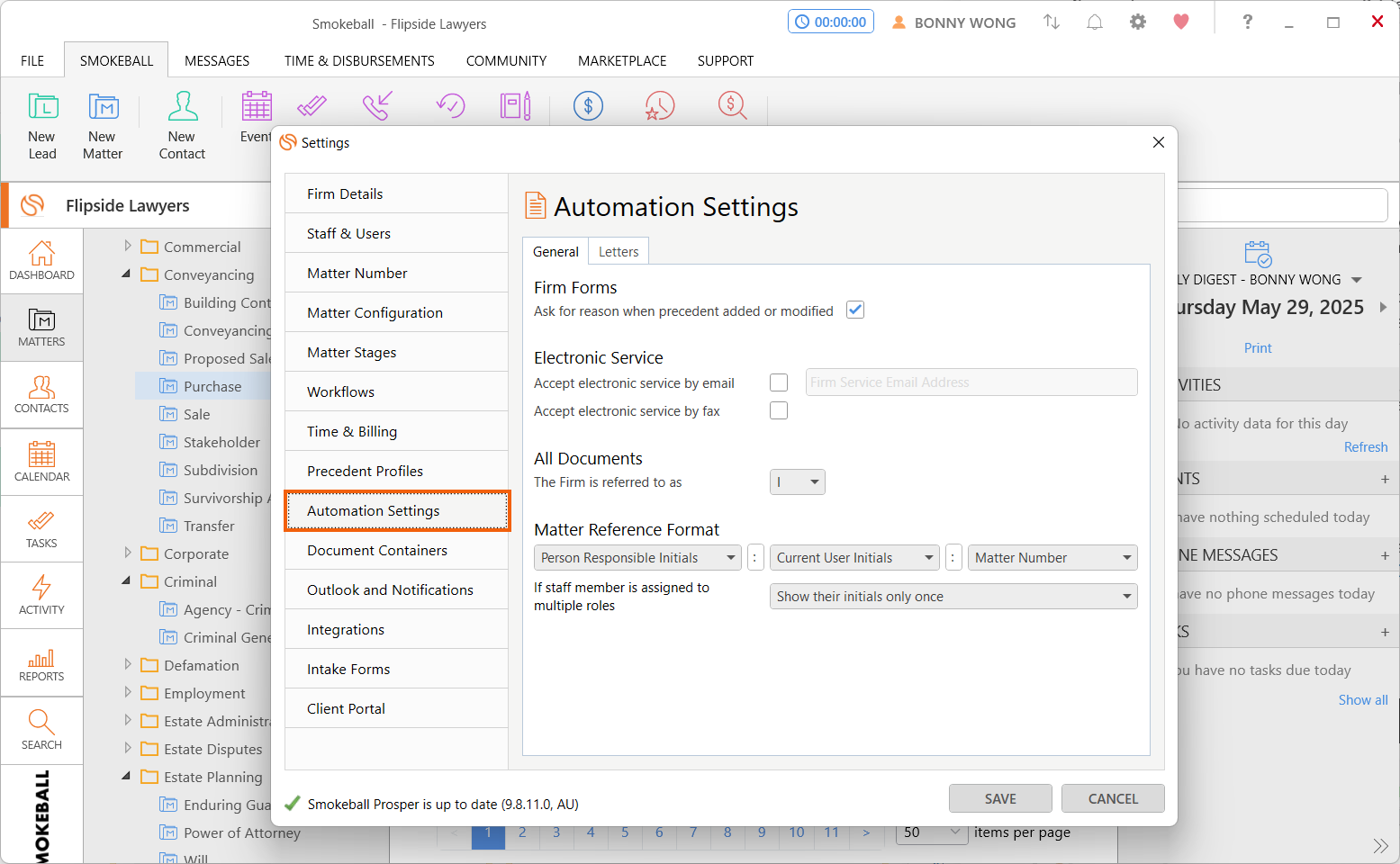
General Automation Settings
Configure the settings in this window to your firm's preferences.
Firm Forms
Check whether you would like Smokeball to ask for a reason whenever a precedent is added or modified in Smokeball.
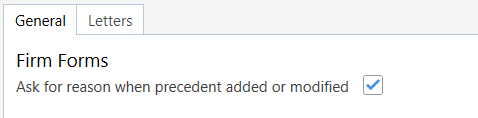
This is useful if multiple staff members tend to add or edit precedents, in order to track their changes. When they Save & Close a precedent they are modifying, the following dialogue box will appear:
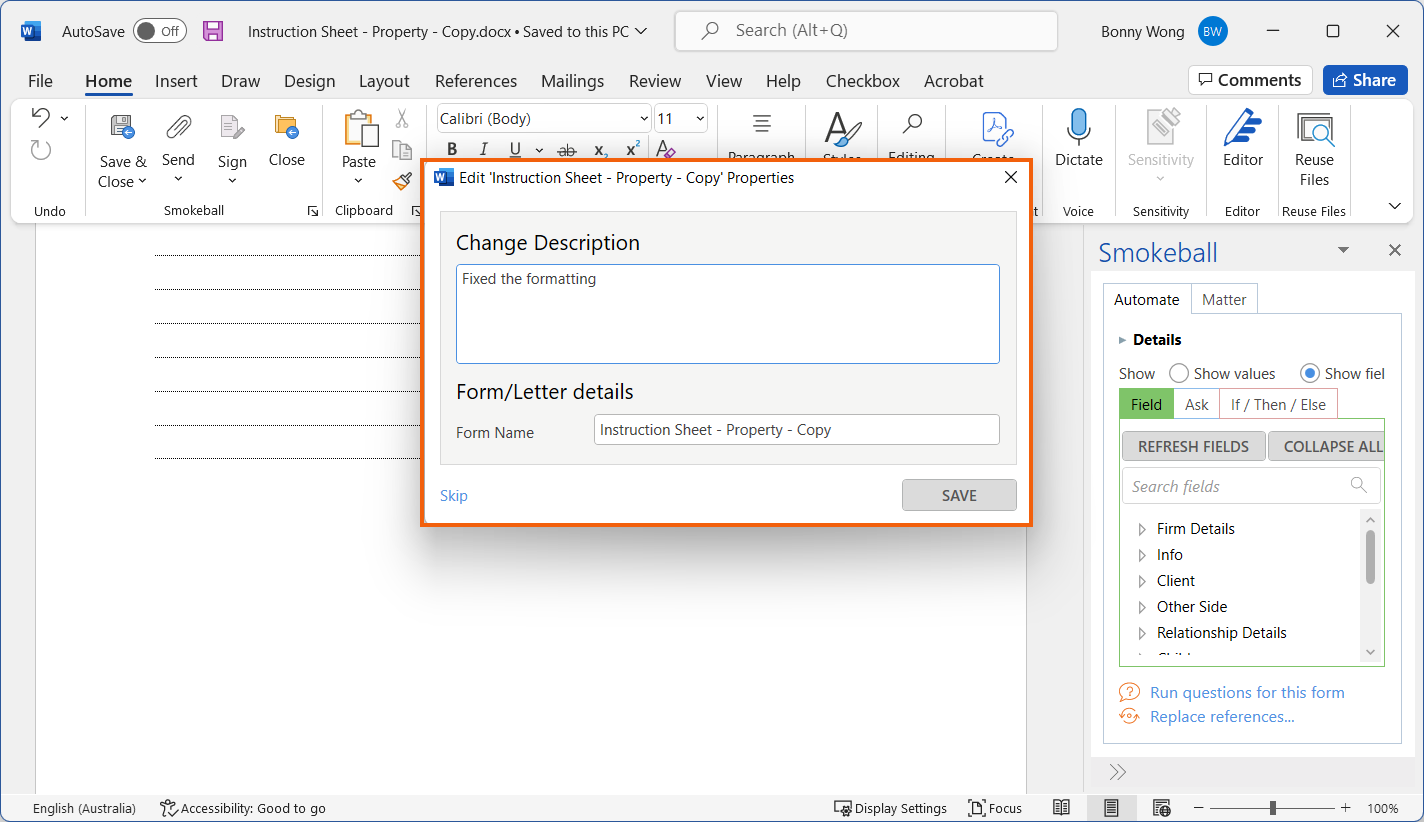
The changelog can be viewed in the precedent's Version History.
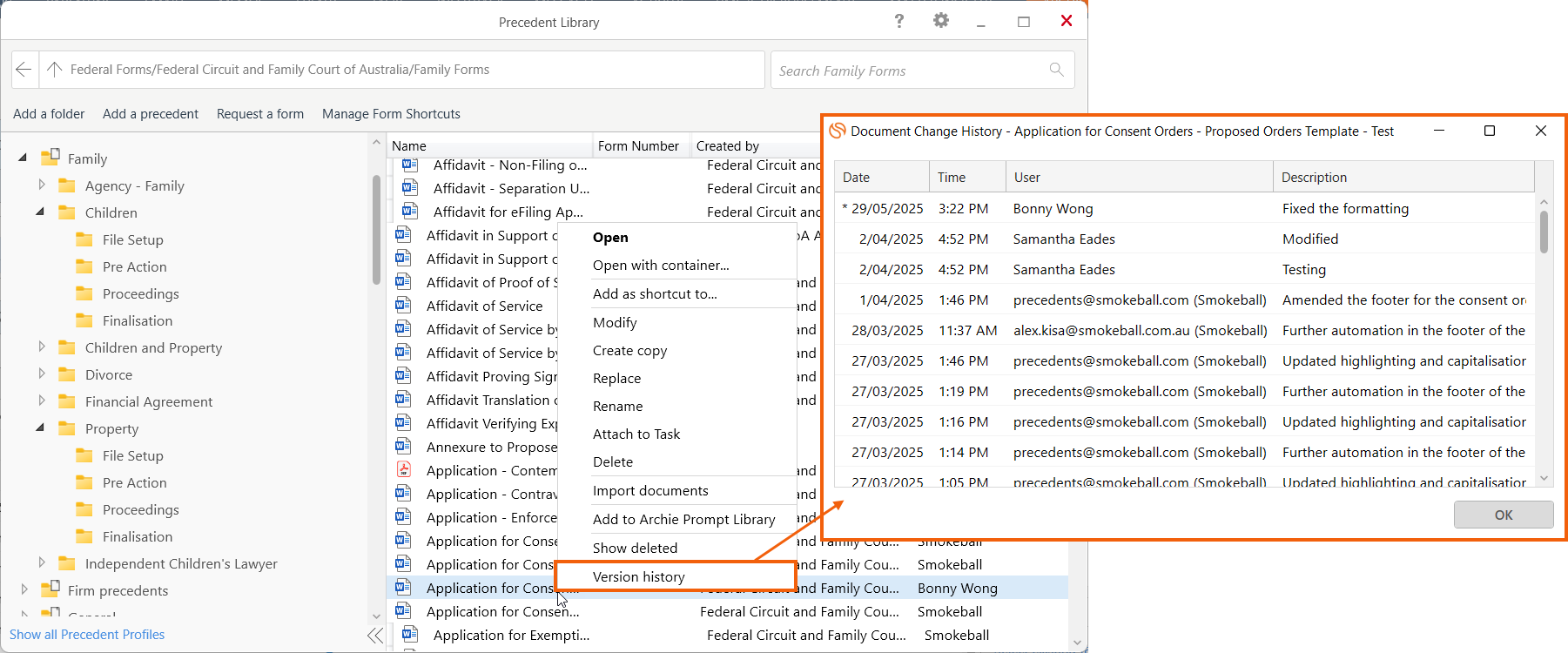
Electronic Service
This section is where you elect whether or not you are e-filing. Skip this section if you are not e-filing.
Ticking Email and entering your email address will mean that any Smokeball automated forms that automate for electronic service via email will load the email that is specified in the field here.

All Documents
Specify whether forms should automate the word "We" or "I" when referring to your firm.
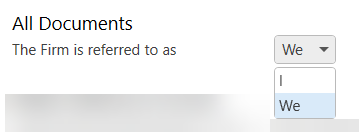
Matter Reference Format
Specify the information that appears in the Matter Reference field on your letterhead and other automated documents.
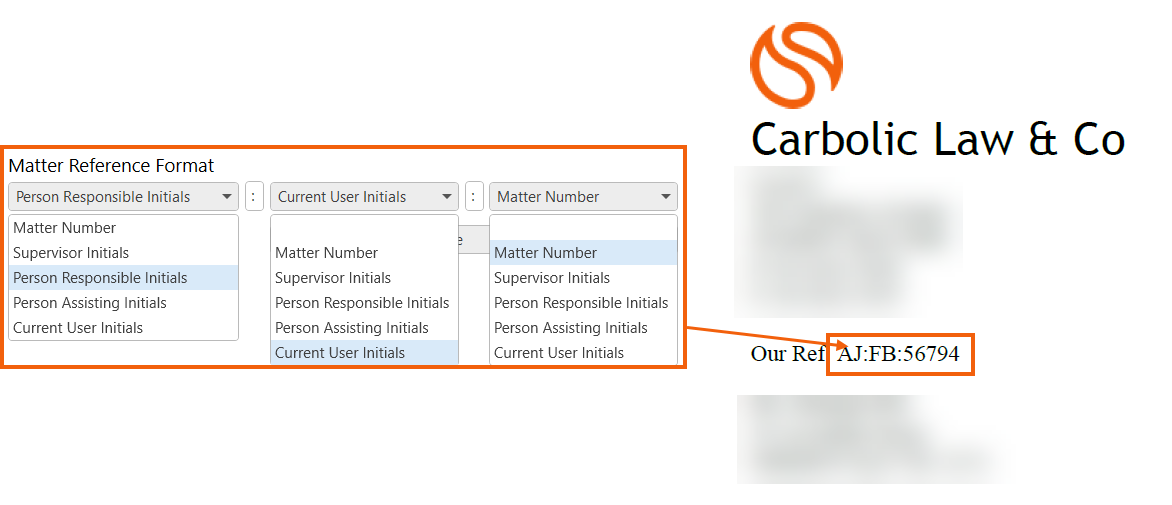
Notes:
- The 'Supervisor' role is not available by default. Get in touch with our Support Team if you would like this enabled for your firm.
- The second and third drop-down menus are optional. To hide them, select the "blank" option.
- The If staff member is assigned to multiple roles dropdown allows you to condense or display any repeated initials in the Matter Reference.
- For example, if Joe Bloggs is both Person Responsible and Person Assisting, the Matter Reference would appear as JB:123 if you choose Show their initials only once. Otherwise, it would appear as JB:JB:123.
Letter Settings
The Letters tab displays settings that specifically apply to letterheads. Learn more about automation fields and editing your letterhead (a type of document container).
Address Block
- In the Person name format section, use the drop-down menus to specify how the addressee to the letter should look:
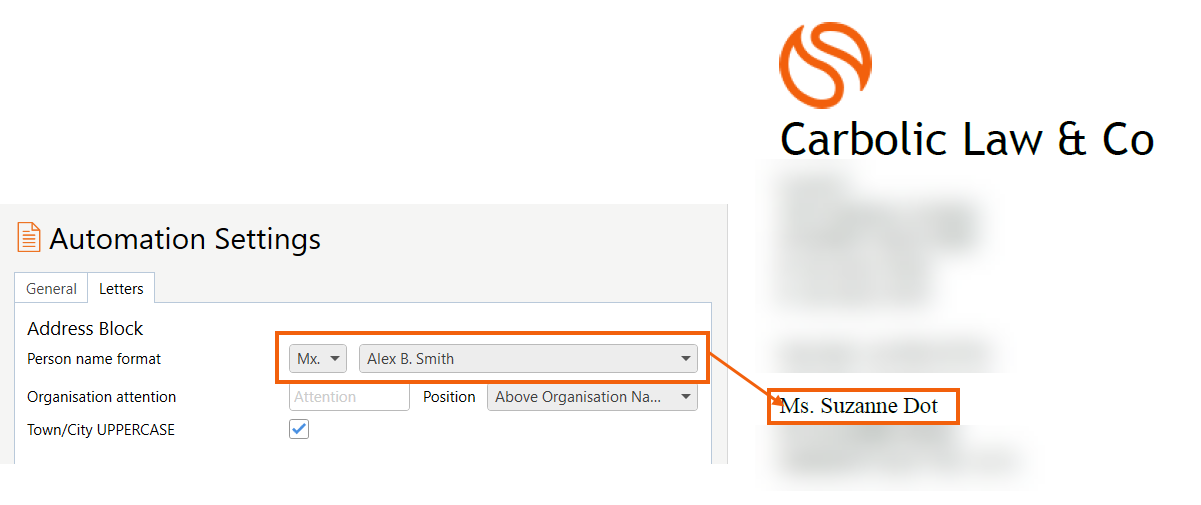
- In the Organisation attention section, specify if you want to add an Attention Line by typing it in the text field, and choose whether it should sit above the Organisation Name or below the Address.
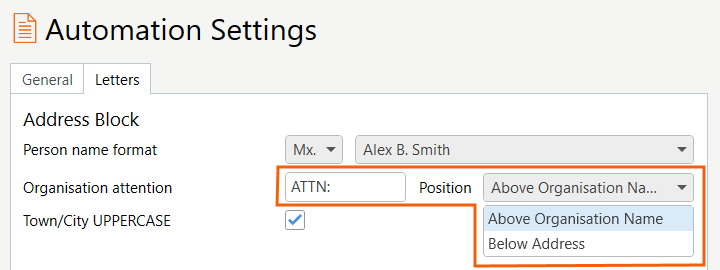
Below is an example of a letterhead with the Attention Line above the Organisation name: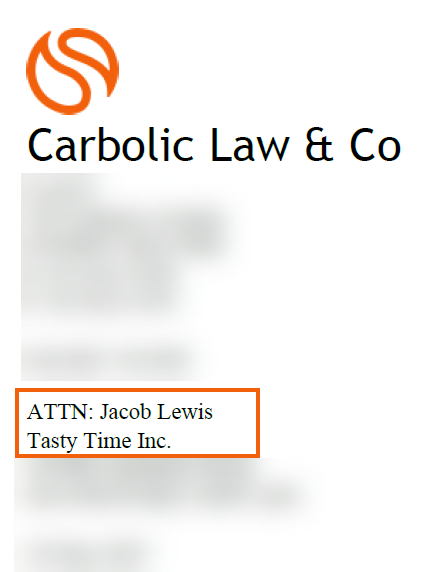
- Tick Town/City UPPERCASE if you would like the suburb of the address block to be displayed in uppercase.
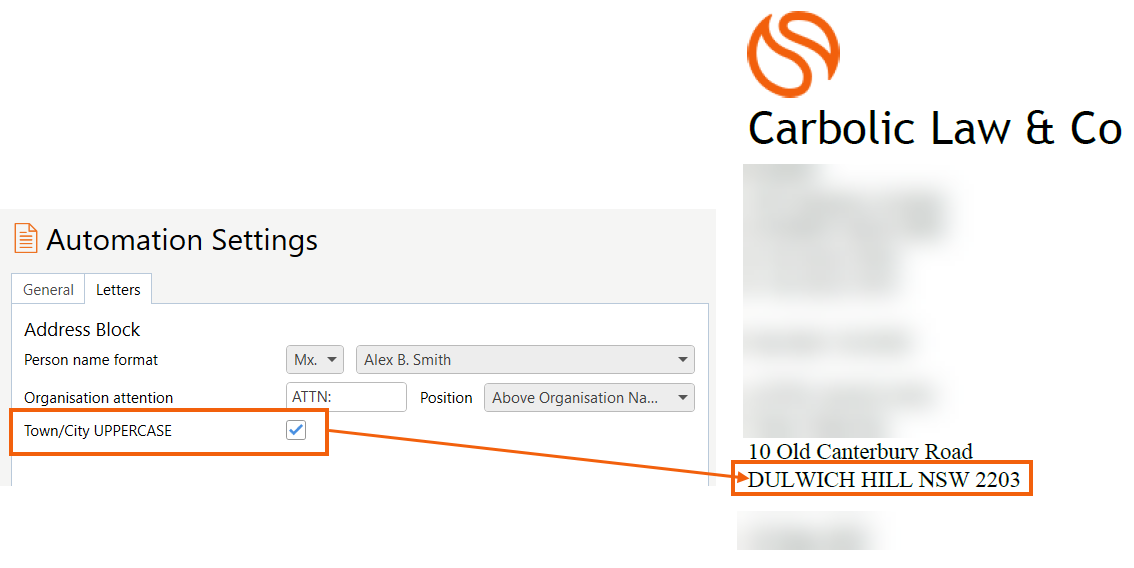
Sign Off
Specify the text that displays in the Sign Off on your letterhead. You can also specify a different sign off if addressing an organisation that does not have a matter contact.