Learn how to connect your FileMan account to Smokeball, allowing you to access Smokeball matters in FileMan.
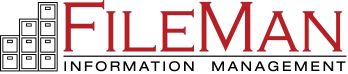
What is the FileMan Integration?
Fileman Is a cloud-based information management platform that allows your firm to manage the storage or destruction of closed files as a one-off disbursement. Learn more about FileMan on their website.
Already using FileMan?
Before you enable the integration in Smokeball, call FileMan on 0345 646 0408. FileMan will configure your account to ensure your files sync across to Smokeball properly.
By integrating with Smokeball, you can gain access to the FileMan portal directly from a matter, where you can access archived files or request retrieval.
Enable the FileMan Integration
- Select the Gear Icon on the top-right corner of Smokeball to access Smokeball Settings.
- Select Integrations from the left menu, then select FileMan.
- Click Authorise to get started.
- Enter your FileMan username and password to connect the integration. You will be presented with a confirmation message once this is completed.
- The integration can mark a matter as Closed when FileMan receives and scans the first physical pages of the files in a matter. If you would like to enable this, tick the box.
How the FileMan Integration works
When you open a new matter in Smokeball, its data is sent to FileMan. FileMan creates a record and a one-off disbursement on the Smokeball matter. Note that this disbursement is only recorded when a Person Responsible is assigned to the matter.
Disbursements are created for every Smokeball matter. Contact FileMan directly if you wish to reverse a disbursement for a specific matter.
When a matter is ready to be archived, FileMan will come to your office and collect the physical files related to the matter. These are then scanned and uploaded to the FileMan portal, where you can access the files, request retrieval and more.
To access the FileMan portal:
- Open the matter, then double-click the Info field to access Matter Info.
- Select Go to FileMan in the bottom-left corner.
Note: This link will only work after matters are synced to FileMan, which currently happens overnight.
