There are three methods for managing party dismissals in Smokeball:
- Using the Authorized Contact field.
- Using the Notes widget.
- Removing the party from the matter entirely.
Party Dismissal with the Authorized Contact Field
Note: This method is only recommended if the matter has no genuine authorized contact.
- Select the cogwheel in the upper right-hand corner of the matter.
- In the pop-up window, select the Parties & Data tab.
- Click the Authorized Contact checkbox and select the Save button. This will create an Authorized Contact field under matter details.
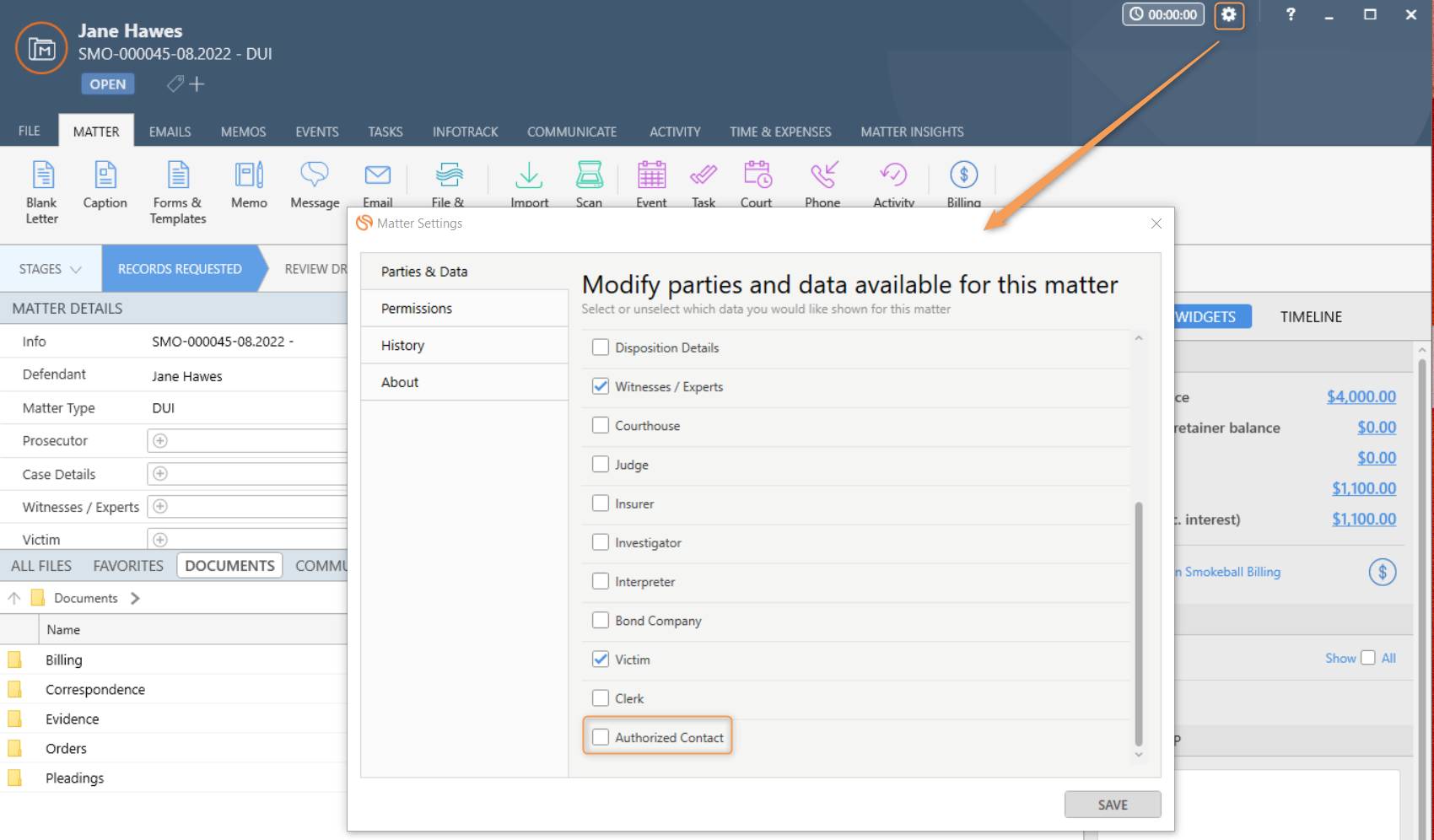
- Under matter details, select the Authorized Contact field.
- Once the party’s details have been entered into the Authorized Contact field, right click on the Authorized Contact field and select Edit Role & Legal Description from the menu.
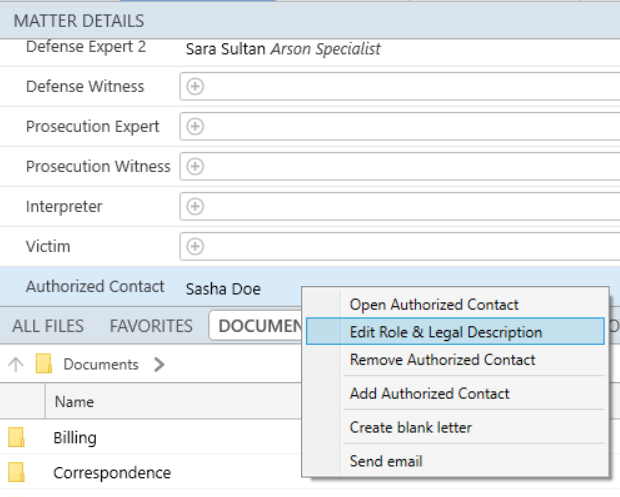
- Click on the override checkboxes for role or legal description and indicate that the party has been dismissed in the textboxes.
- Any entries into the legal description textbox must end with a period (e.g., dismissed party.)
- Select the Save button to finalize your changes to the Authorized Contact field.
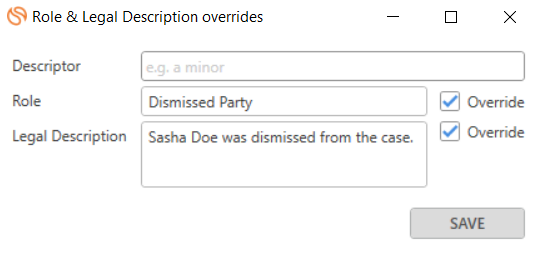
Party Dismissal with the Notes Widget
You can also use the Notes widget to indicate a party dismissal if the Authorized Contact field is already being used:
- Access Notes in the widgets panel on the right-hand side of the matter and select Add a Note.
- Indicate the dismissed party in the new note.
- Use the pin feature to ensure the note is always displayed.
- Learn more about adding, editing, and organizing Notes in Smokeball.
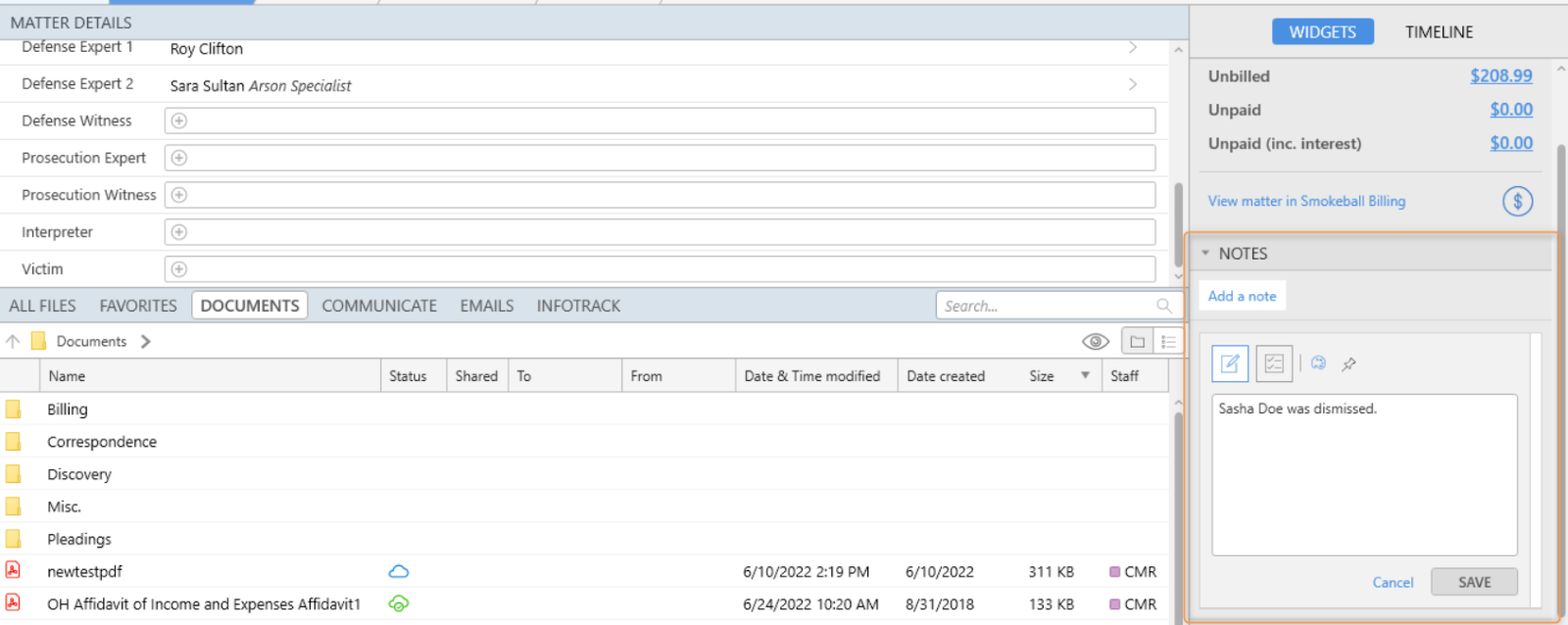
Remove the Dismissed Party from the Matter
You can also remove the party from the matter by right-clicking on the dismissed party and selecting Remove from the menu. Note: Removing the party from the matter will also remove any record of their dismissal.
