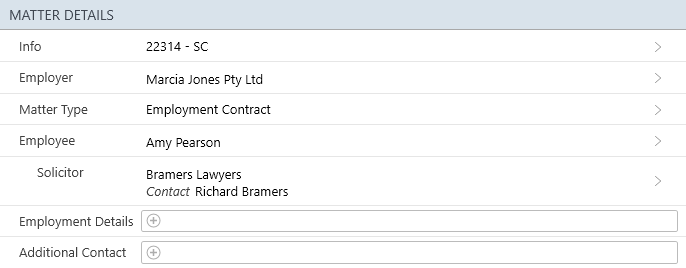This article will show you how to:
- Create an Employment Contract matter
- Enter Client and other parties
- Add Uncommon Contacts
- Change the Matter Description
- Change a General matter to Employment Contract
- Commonly Used Forms and Precedents
To create a new Employment Contract matter, follow the steps below.
- Click New Matter from the Home Screen.
- Select the State of your Employment matter.
- Select Matter Type: Employment Contract.
- Select which party you are acting for (Employer or Employee)
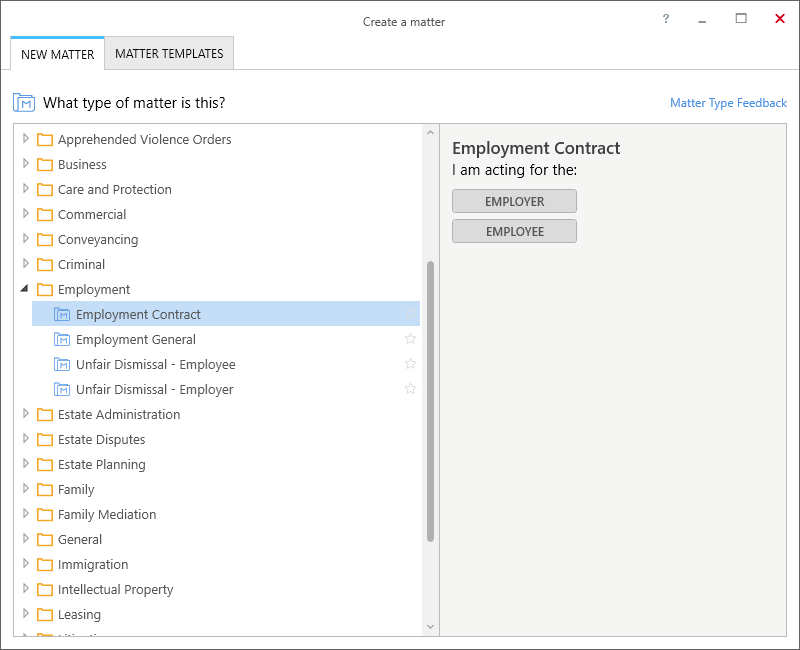
- Enter your client details, and any relevant other parties:
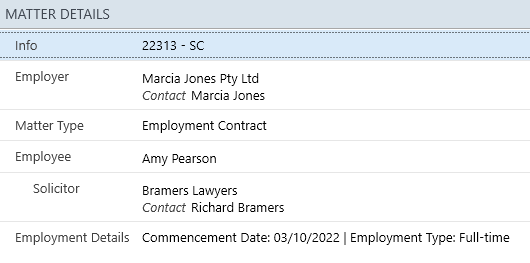
- See Adding Contacts for more information on adding contacts generally. - To add Uncommon Contacts to your matter, open the Matter Settings and select the appropriate contact from the Parties & Data available in your matter.
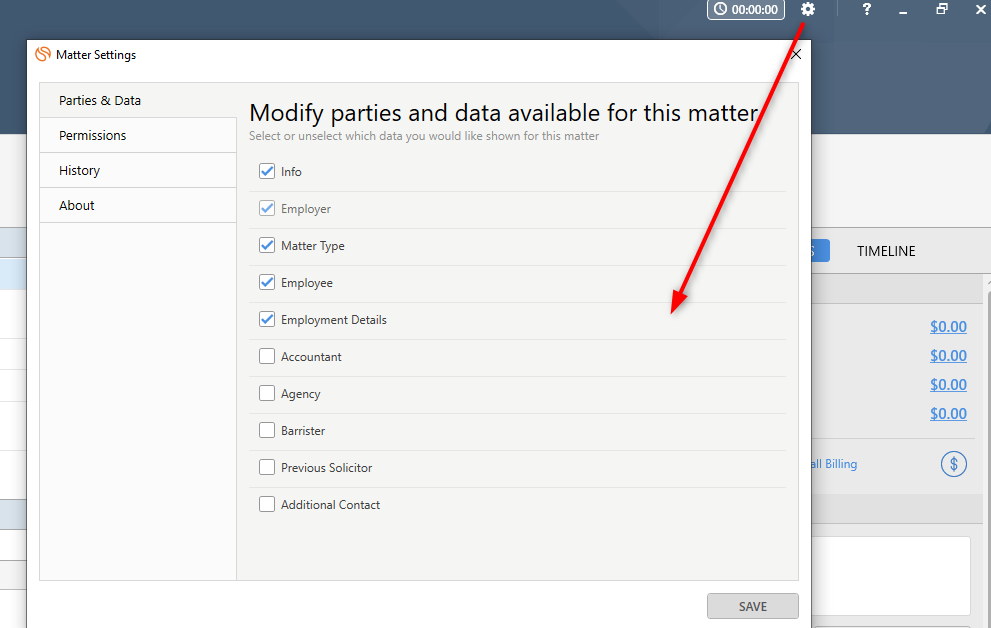
- Open Info to change the Re Line or Matter Description of your Employment Contract matter. Select Override to type a new Re Line or Matter Description:
Change existing General matter to Employment Contract
Existing General matters can be easily changed to Employment Contract as follows:
- Open your existing General matter (used for Employment Contract)
- Open Matter Type
- Select change...
- Select new Matter Type as Employment > Employment Contract
- Select OK:
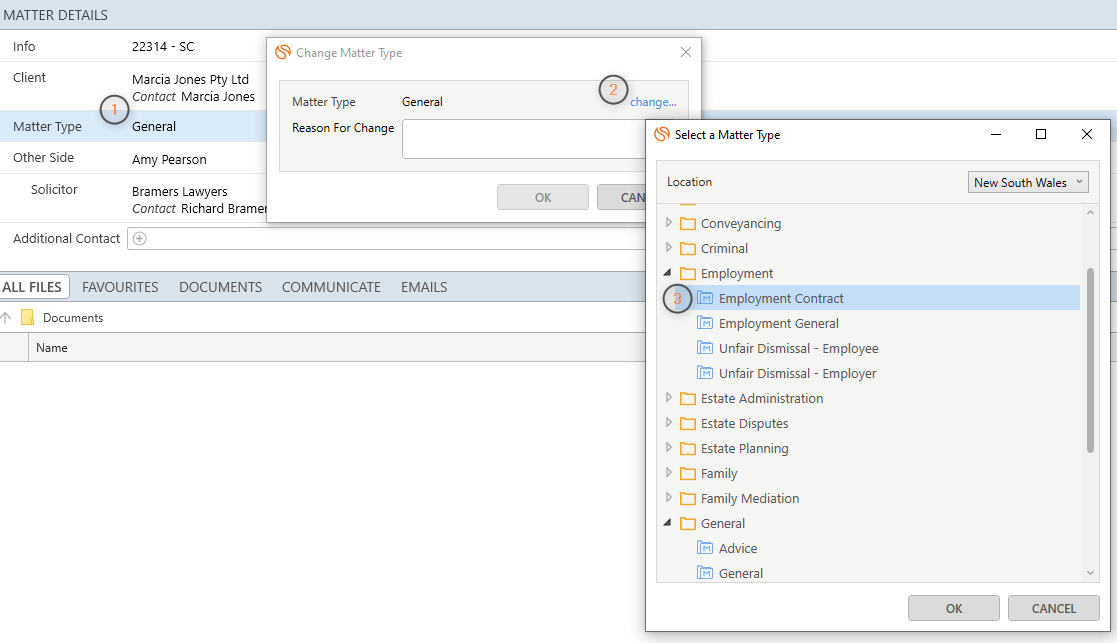
- Select which Party you are acting for (Employer or Employee)
- Enter Reason For Change
- Select OK:
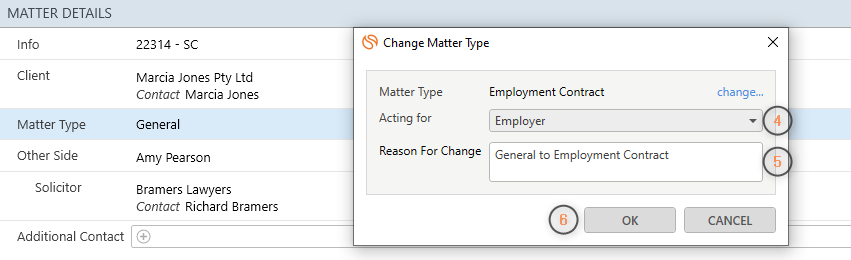
Your matter will now appear as 'Employment Contract', with the party roles and layouts that are available in the Employment Contract matter:
Commonly Used Forms and Precedents
- Fair Work Information Statement
- Casual Employment Information Statement
- Letter to Employer enclosing draft Contract
- Letter to Employer enclosing Contract for Execution