Learn how to connect Smokeball to your Realaml account in order to run KYC and CDD verification on your contacts in Smokeball.
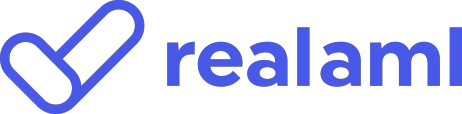
Connecting Smokeball to Realaml
- Log in to Realaml and go to the Integrations tab.
-
Click Connect next to Smokeball.
-
Enter your Smokeball login credentials to complete the connection.

Running a Verification
- Navigate to the Run Checks tab.
-
Select your preferred verification type.

-
Use the Smokeball field to search for a Matter Number or Matter Description.
-
Select the matter. Matter Contacts will automatically import.

- Review the prefilled contact details, adding any missing information (e.g. Date of Birth).

-
Check the Consent box and click Run Check.

- Repeat from Step 1 to verify more clients.
Accessing Verification Reports in the matter
Once verifications are complete, access your reports in Smokeball:
- Open Smokeball and select the relevant Matter.
- Click on All Files—you’ll see the Realaml verification PDFs stored here.

-
Go to Time & Disbursements and click on the Disbursements tab to view the verification costs.

